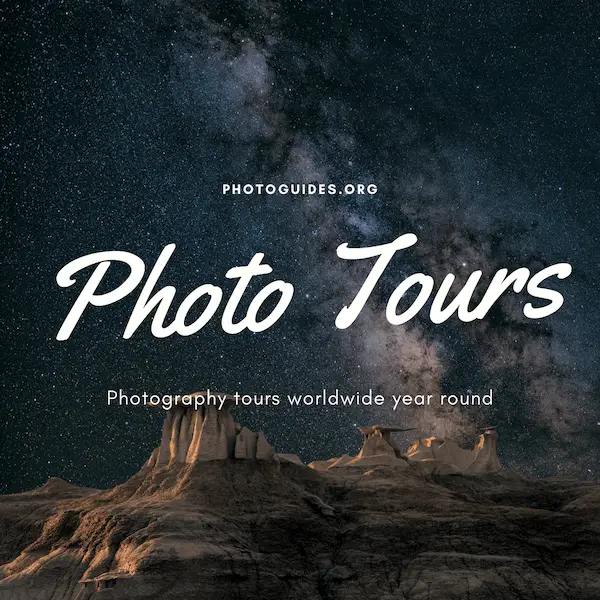The sky has captivated artists and photographers alike with its boundless horizons and unfolding drama of hues and clouds. In the digital age, Photoshop emerges as the modern painter’s palette, offering tools that transform the ordinary into the extraordinary. Embarking on this journey to master the art of skyscape creation, we delve into the world of Photoshop layers—a versatile foundation that supports nuanced editing without altering the original image. Layers become our canvas, upon which we layer textures, colors, and light to bring our vision of the sky to life. Exploring filter effects further, we unleash the power of Photoshop to inject realism or fantasy into our skyscapes, learning to weave these effects seamlessly into our compositions. Finally, the mastery of adjustment techniques empowers us to command the mood and tonal range of our scenes, placing in our hands the ability to evoke the emotions of a sunset, the tranquility of a clear blue day, or the foreboding of a gathering storm.
Understanding Photoshop Layers
Title: Elevate Your Skyscapes: The Power of Layering in Photoshop
There’s something almost magical about the sky—the way it shifts colors, the dramatic dance of clouds, and the play of light that can turn an ordinary scene into a breathtaking vista. As a canvas, the sky is an ever-changing masterpiece that can inspire awe in any beholder. For the creative spirit with a penchant for digital art, Photoshop offers an incredible tool to elevate such natural beauty to even greater heights through the use of layers. Here we’ll explore the transformative influence of layering in Photoshop to enhance your skyscapes and imbue them with a depth and dynamism that resonates with viewers.
Step 1: Begin with a Base Image
To start, select a high-quality base image of your sky. This base will be the foundation upon which you’ll build your enhanced skyscape. Ensure the initial picture has good resolution and captures the essence of what you wish to convey—whether it’s the serene gradient of a twilight horizon or the tumult of a storm-laden firmament.
Step 2: Understanding Layers
Layers in Photoshop are akin to transparent sheets stacked upon one another, each holding different parts of your image. They allow you to manipulate specific elements without altering the entire picture. Think of them as delicate veils of paint, which when combined, reveal the full depth of your artistic vision.
Step 3: Adjusting the Sky
Create a new layer solely to accentuate your sky. This could involve heightening contrast to bring out the clouds or adjusting the saturation for a more vivid blue. Here, use adjustment layers like ‘Curves’ or ‘Hue/Saturation’ to tweak these aspects non-destructively. Playing with the blending modes can also yield striking results—’Multiply’ can add drama, while ‘Screen’ can enhance luminosity.
Step 4: Adding Clouds and Textures
If the base image’s sky lacks volume or interest, one can add layers of clouds or textures from other images. With a careful hand and the ‘Eraser’ tool set to a soft brush, blend edges to create a seamless integration. The trick is to maintain the natural flow of the sky, ensuring no additions appear out of place. Varying the ‘Opacity’ of these layers grants further control over their presence in the composition.
Step 5: The Power of Adjustment Layers
Utilize adjustment layers to modify the overall mood. A ‘Color Balance’ adjustment can create a warm sunrise or a cool dusk. Consider the emotions each color evokes; blues can be calming, while oranges and pinks might imbue your skyscape with a sense of optimism. Remember to use layer masks to apply these adjustments selectively for the most natural effect.
Step 6: Adding Depth and Detail
Selective sharpening on a new layer can bring certain elements of your skyscape into crisp focus, suggesting depth. You might, for instance, sharpen the edges of clouds closest to your light source to suggest proximity, whereas more distant clouds can remain softer, enhancing the sense of depth.
Step 7: The Final Touches
Reflect on your composition as a whole and make any subtle final adjustments. Does the piece feel balanced? Do the colors convey the right emotion? The smallest change can often make a considerable difference.
Through the methodical and inspired use of layers, Photoshop extends an invitation to explore endless possibilities within the realm of skyscapes. Mastering this approach allows for the creation of digitally enhanced skies that echo the profound beauty of the natural world, with a touch of artistic finesse. Layer by layer, artists can tell a story—as expansive as the sky itself—imbued in every hue, every cloud, every subtle gradation of light.

Exploring Filter Effects
Title: Sky’s the Limit: Selective Filter Effects That Elevate Skyscape Photography
As creators, there’s something inherently awe-inspiring about the sky, that vast canvas that unfolds above us, mutable and rife with color and form. Editing a skyscape photograph can be as enthralling as capturing it. Harnessing the right filter effects is akin to choosing the perfect brushstroke to convey our vision on the canvas that is our digital platform.
Step 8: Color Grading for Mood
The emotive quality of a skyscape can be dramatically enhanced through color grading. Selective color adjustments can create a warm, golden-hour glow, or a cool, serene twilight. Utilizing tools like selective coloring or split toning, one can introduce hues that complement the sky’s natural palette. For a harmonious transition, use gradient maps to gently blend these tones into the photo as if they were always meant to be part of that skyscape.
Step 9: Utilizing the Gradient Tool
Speaking of gradients, the gradient tool is timeless in its efficiency for skyscape editing. A smooth gradient filter can mimic the natural gradation from the zenith of the sky to the horizon. Experiment with foreground-to-background gradients, or even radial gradients for a stunning spotlit effect. This technique is particularly useful to emphasize a focal point in the sky, such as the sun setting or the full bloom of a night’s moon.
Step 10: Enhance with High Pass and Sharpening Filters
For crispness and clarity that make each detail pop, the high pass filter is an editor’s best friend. It’s a delicate dance to use this filter without rendering the image unnatural, so employ it sparingly and overlay it with a soft-light blending mode to accentuate edges without harshness. Pair this with judicious use of sharpening filters to bring out the intricacies of cloud patterns and the subtle textures of the sky.
Step 11: Noise Reduction and Smoothness
A pristine sky often calls for a smooth, clean finish. While some grain adds character, too much noise can detract from the elegance of a skyscape. Use noise reduction filters to soften the image, ensuring that the sky’s expanse feels both tranquil and unblemished. Tools that target specific types of noise, like chromatic aberrations, can help maintain the harmony in the expanse of your composition.
Step 12: Embracing Vignettes for Focus
Adding a vignette is a classic technique to frame and draw the viewer’s eye towards the center of the image. It can be the embrace that holds the gaze within the bounds of the sky. Digital vignetting offers control over the intensity and spread of your effect, allowing for subtlety or profound contrast. This helps encapsulate the skyscape, allowing the viewer to luxuriate within its bounds.
In the art of editing skyscapes, these are the keys that unlock a more vivid, expressive sky. It is not simply about applying filters; it’s about understanding the medium of our art form—digital photography—and playing with light and color, texture and detail, to create something that resonates with the depth and nuance of the world above. Through the practiced use of these filter effects, the sky truly becomes the limit.

Adjustment Techniques
How Adjustment Layers Fine-Tune the Mood of Your Skies
The canopy above us sets the stage for our emotions, and capturing the right mood in your skies can be akin to a maestro conducting an orchestra—every element must harmonize. Adjustment layers in photo editing software are the brushes with which we paint the mood of our skies, refining the light and color to echo our artistic voice.
Step 13: Balancing the Light with Levels and Curves
When fine-tuning the sky in an image, levels and curves are indispensable tools. Whether you’re dealing with a sunrise, midday, or dusk scene, these adjustment layers work to precisely control luminosity. For example, by adjusting the curves, one can create contrast in the clouds, making the silver linings pop against a stormy backdrop or softening the light for a tranquil, pastel sunrise.
Step 14: Selective Color Adjustments
Selective color allows you to isolate and modify individual color channels without affecting the rest of the image. Want to accentuate a golden hour glow or bring out the coolness of a shadow-laden sky? Nudge the yellows and blues, dial back the reds, or heighten the greens. This feature lets you shape the palette of the sky to reflect a specific mood, from foreboding to serene.
Step 15: Playing with Photo Filters
Photo filters apply a colored overlay, mimicking the effect of physical lens filters used in traditional photography. A warming filter can turn a lackluster sunset into a fiery spectacle, or a cooling filter can give the impression of a crisp, wintry dawn. These adjustments can be both global or masked to affect only certain parts of the sky, offering endless versatility.
Step 16: Crafting Drama with Dodge and Burn
Originally darkroom techniques, dodging and burning are mimicked digitally to lighten (dodge) or darken (burn) areas of the image. When it comes to skies, this technique allows for the accentuation of dynamic patterns and textures in the clouds. By darkening the edges of clouds and dodging the centers, one can give them a three-dimensional puffiness that leaps off the canvas.
Step 17: Atmospheric Haze for Depth
Creating depth often involves simulating atmospheric conditions. A soft, low-opacity haze can be achieved by adding a bluish or greyish semi-transparent layer over the sky, emulating mist or light fog. Alternatively, heightening contrast and clarity can make a clear day’s sky appear vast and infinite.
Step 18: Temperature and Tint for Time of Day
The color temperature of a sky tells the story of the time of day and the weather conditions. Warm temperatures bring to life the golden hour, while cooler temperatures can suggest an overcast day or deepen the twilight blues. Tint adjustments can add a slight color cast—perhaps a greenish tinge that reminds one of an impending storm, or a magenta glow for a surreal end-of-day tableau.
Step 19: Harnessing Gradient Maps for Dramatic Effects
Gradient maps can turn the mundane into the magnificent. They map the tones of the image into a gradient, allowing for creative color transformations that can range from subtle atmospheric shifts to bold, expressive statements. A gradient map using purples and oranges can create a sunset worthy of mythology, or a monochromatic gradient can evoke a moody, chiaroscuro sky.
By mastering these adjustment layer techniques, the sky in any image can be transformed to convey the precise mood intended for the artwork. The sky is truly the limit when these elements are wielded by an artist’s intuition and creativity, turning the act of fine-tuning the heavens into an art form of its own.

Through the lens of Photoshop, we have ventured across the vast expanse of the skyscape, harnessing layers, filters, and adjustments as our tools of creation. The digital heavens have unfolded before us, revealing techniques that emulate the ephemeral beauty of the sky. Each artist’s journey is unique, filled with personal discoveries and signature styles that emerge through practice and exploration. As our exploration concludes, the sky no longer represents a mere backdrop but a panoramic canvas awaiting our imagination and skill. The skies we dream of and those we gaze upon intertwine, resulting in works that beckon viewers to look upward and admire the artistry that dances above.