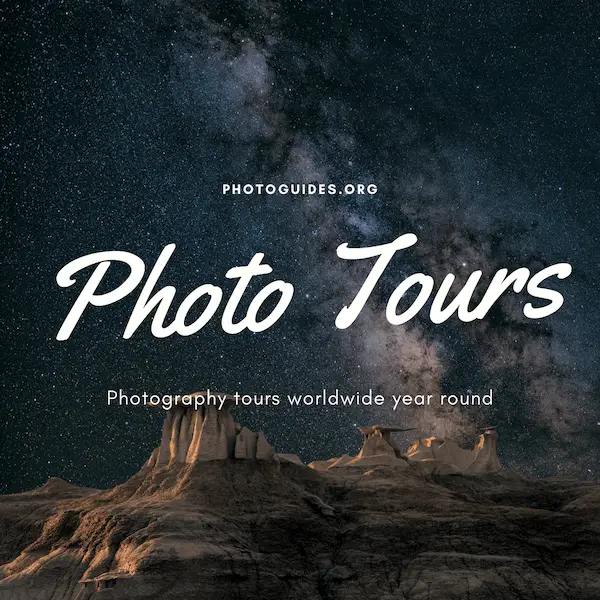The sky is nature’s canvas, a vast expanse where light, color, and atmosphere converge to create a tableau that is perpetually unique and ever-changing. As a general enthusiast looking to capture the essence of the heavens, embarking on a journey to photograph the sky offers an endless palette of possibilities. From the subtle gradients of a clear day to the fiery drama of sunset hues, sky photography requires a keen eye and a deft hand. In this exploration of sky collection for Photoshop, we will delve into the intricacies of photographing skies across various conditions, showcasing the rich tapestry that unfolds above us. By honing your skills in image capture and mastering the powerful tools of Photoshop, you can curate a spectacular library of skies that can elevate your art to new heights.
Photographing Skies
Capturing the Heavens: A Guide to Sky Photography
Have you ever looked up at the vast expanse of the sky and wished you could capture its grandeur? Well, you absolutely can! Sky photography is an enriching hobby that lets you document the ever-changing beauty above us day and night. Whether it’s the deep hues of a sunset or the mystery of a star-filled night, here’s how to photograph skies effectively for your collection.
1. Timing is Everything
When it comes to sky photography, timing can make or break your shot. Chasing the golden hour? Be ready to shoot just after sunrise or before sunset to capture those warm, soft tones that make the sky look like a painting. For dramatic cloud formations, post-storm skies are your best friend. Hoping to catch stars or the Milky Way? Plan for a new moon night and head out when the skies are darkest.
2. Scouting the Perfect Location
An open area with an unobstructed view of the sky is ideal. Avoid light pollution by getting out of the city for clearer night shots. Consider the foreground of your shot for added interest—things like silhouetted trees or reflections on a lake can turn a good photo into a great one!
3. Gear Up
While a smartphone can snag a decent sky photo, a DSLR or mirrorless camera gives you more control. A tripod is a must to stabilize your camera for those longer exposures at night. Also, think about lens choice; wide-angle lenses are stellar for sprawling sky shots and capturing as much of the horizon as possible.
4. Mastering Manual Mode
To effectively photograph skies, you’ll need to tweak settings like ISO, aperture, and shutter speed. During the day, keep the ISO low and adjust the aperture and shutter speed based on the light. For night sky shots, boost your ISO (but watch for noise), open up your aperture to let in more light, and choose the right shutter speed for either sharp stars or to capture their trails.
5. The Rule of Thirds
Embrace the rule of thirds for composition. Imagine your view broken into a grid of nine equal segments. Place points of interest like the sun, a cloud formation, or the moon at the intersections or along the lines for a pleasing composition.
6. Experiment with Filters
Filters can enhance sky photography. A polarizing filter can help increase contrast and decrease glare during the day. Graduated neutral density filters help balance the exposure between a bright sky and a darker landscape.
7. Post-Processing
A touch of editing can bring out the details in your sky photos. Adjust the contrast, sharpen, and maybe tweak the saturation to reflect the scene as you remember it. However, beware of over-editing; the sky’s natural beauty is often enough.
So there you have it, folks—a clear sky is a canvas waiting for your creativity. Keep these tips in mind, and your sky photography will surely soar to new heights. Now, go forth and capture the awe-inspiring skies!

Image Editing and Enhancement
Diving into Photoshop for Sky Photo Perfection
Once the excitement of a sky photography session wears off, it’s time to bring those shots to the next level with some Photoshop magic! Whether dealing with the captivating gradients of a sunrise or the dramatic tones of a stormy sky, Photoshop offers a multitude of ways to improve and enhance the raw beauty captured in the camera.
Mastering the Magic of Layers and Masks
Layers and layer masks are your best friends when it comes to sky photo editing. To isolate enhancements to just the sky, duplicate the original layer and use a mask to hide everything but the sky. With this, it’s easy to experiment with adjustments without affecting the rest of the image.
Level Up with Adjustment Layers
For non-destructive editing, adjustment layers are the way to go. Attaching an individual mask to an adjustment layer allows for specific changes to brightness, contrast, and color to the sky alone. Curves and Levels are particularly nifty for fine-tuning the contrast and lightness of the skies without losing detail in the clouds or the landscape.
Selective Color: The Secret Weapon
Through the Selective Color tool, tweak specific colors to make the sky pop. From the blues to the reds of a sunset, this feature provides control over various color components, improving the overall balance and bringing a sense of vividness to the sky.
Harnessing the Power of Gradients
A Gradient Map can add color complexity or mimic the natural glow of the golden hour. Choosing the right colors to overlay and adjusting the opacity can create stunning transitions in the sky, adding depth to a photo that may have appeared flat or lifeless originally.
Dodging and Burning: The Art of Contours
Dodging and Burning are traditional darkroom techniques best used sparingly. They help highlight the intricate shapes and contours of cloud formations or darken areas to create more dramatic effects. The key here is subtlety, as overuse can lead to a sky that feels unnatural.
Bringing in the Big Guns: HDR Toning
High Dynamic Range (HDR) Toning can turn lackluster skies into dynamic backdrops, especially when dealing with high-contrast scenes. This tool, found under Image Adjustments, merges multiple tonal values for a more balanced exposure across the image.
Sharpening: The Finishing Touch
Lastly, careful sharpening can accentuate edges and bring clarity to clouds or stars in nighttime shots. Applying the Sharpen filters selectively to the sky layer ensures the textures don’t become overly harsh or grainy.
Once these techniques are on the toolbelt, it’s clear that sky’s the limit when it comes to transforming good sky photos into awe-inspiring masterpieces. So go ahead, fire up Photoshop, and let those skies tell the stories they’re meant to!

Sky Library Organization
Organizing Your Sky Collection in Photoshop for Seamless Workflow
Once you’ve captured the splendor of the skies with all the right techniques, and post-processing has breathed new life into your images, a new challenge emerges: organization. Those who have delved into the world of sky photography know that an extensive collection of sky images can easily become unwieldy. But fear not! With some nifty organization tricks in Photoshop, your skies will be as orderly as a clear summer day.
First off, let’s get digital with libraries. They’re not just for books. In Photoshop, Creative Cloud Libraries are a lifesaver for quick access to your favorite skies. Start by creating a library specifically for your sky collection. Simply go to ‘Window’, then click on ‘Libraries’ to get started. Upload your images here, and organize them with tags like “stormy,” “sunset,” or “clear blue” to easily find the mood you’re looking for next time.
Collections are the unsung heroes of organizing. By using the ‘Collections’ feature in Bridge, you can group your images based on location, date, or even the type of clouds. To create a Collection, open Bridge, find the ‘Collections’ panel, and click on the “+” icon. Drag and drop your organized photos into the new Collection, and voilà – you have a curated gallery at your fingertips.
Keywords are the go-to tool for the detail-oriented. Applying keywords in Bridge to your photos is the equivalent of an ultra-organized file cabinet. Open Bridge, select your images, and head to the ‘Keywords’ panel. Here you can add terms like “cirrus” or “golden hour” to each image. Over time, this enables you to find specific types of skies with a simple search, saving you a heap of browsing time.
Color labels are like digital sticky notes. Use color labeling to indicate the status of your images. Assign a color to signify whether a photo is edited, needs work, or is ready to showcase. Just right-click on your image > Label, and choose a color. This visual cue is an excellent way to manage your workflow.
Folders are the backbone of any organization scheme. Keep it tidy by creating a structured folder system on your hard drive. Organize your sky photos into folders labeled by year, and within those, by specific traits or events. Integrating this with your Photoshop library keeps consistency between your hard drive and software.
Smart Objects make life a lot easier. If you often composite skies into other images, convert your sky photos into Smart Objects. This way, you can make non-destructive edits, and your original image remains intact. To do this, open your image in Photoshop, then go to the ‘Layers’ menu and select ‘Convert to Smart Object.’
Custom brushes for cloud-loving artists. Not strictly organization, but creating custom brushes from your sky photos can streamline your creative process. Capture the essence of your clouds and then, using the ‘Define Brush Preset’ from the ‘Edit’ menu, turn them into brushes. Now you can ‘paint’ skies from your collection directly onto your projects!
Action! Speed up the mundane. Create Photoshop Actions to automate repetitive tasks like resizing, watermarking, or preparing files for printing. By recording an Action once, apply it to your images with just a click, reinforcing a consistent look across your collection.
Last but not least, stay consistent. Consistency is vital in organizing your sky photos. Whatever system you choose, stick to it. Consistent file naming, tagging, and categorizing will mean you can always find the perfect sky when you need it. Get into the habit, and you’ll thank yourself later.
With these tips, your sky collection in Photoshop will transform from a chaotic jumble to a well-oiled machine. Now, every time inspiration strikes or a project calls, the perfect sky is just a few clicks away. Prepare to sail through your archives with ease and spend more time doing what you love the most – capturing the ever-changing canvas above us.

Embarking on the quest for the perfect sky is more than a pursuit of striking imagery; it is about capturing moments of ephemeral beauty and sharing them with the world. As you gather your collection of skies, let Photoshop be your digital darkroom, transcending the limits of traditional photography. With a well-organized library and mastery of editing techniques, each photograph you take has the potential to become a breathtaking masterpiece. The skies you’ve captured and enhanced are not merely backgrounds; they are characters in their own right, capable of evoking emotion and adding depth to every scene they grace. May your journey through the clouds inspire others to look up and marvel at the boundless artistry of the sky.