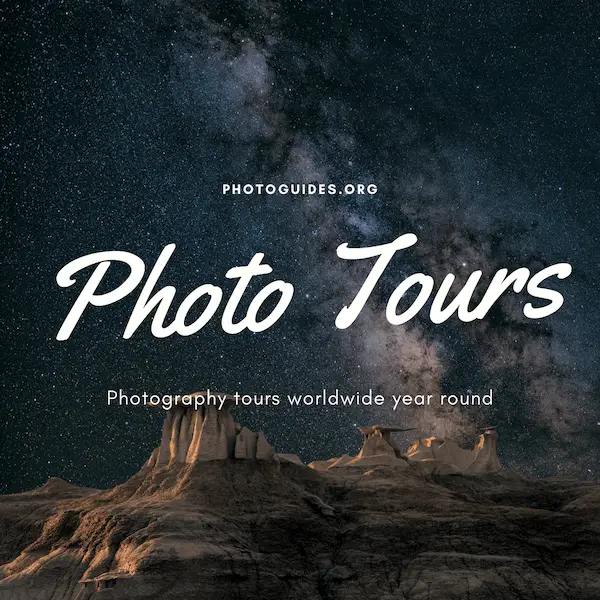Adobe Lightroom is a versatile and powerful tool that anybody eager to enhance their photographs should consider exploring. It provides a plethora of tools and features that can completely elevate the quality of your photos. This includes an interface with panels, tools, and menus that you can customize and navigate to suit your unique workflow. Lightroom also grants you the ability to perform a myriad of basic adjustments to your photos, such as alterations in exposure, contrast, highlights, shadows, whites, blacks, clarity, and saturation. But the beauty of Lightroom isn’t just limited to basic editing tools. There are also advanced techniques for those who want to challenge and improve their skills further, with tools such as adjustment brushes, gradient filters, spot removal, and noise reduction.
Understanding Lightroom Interface
Adobe Lightroom, coined as the ultimate platform for creating amazing photos and graphics, is the go-to tool for many photography enthusiasts. The impressive part about this versatile software is that whether you’re a beginner or a seasoned pro, it’s crafted to fit every skill level. What truly sets it apart, however, is its interface. The Lightroom interface is designed for smooth navigation, making the process from shot to final edit seamless and enjoyable.
Let’s delve into the key features of Lightroom’s interface.
1. Modules:
At the heart of Lightroom’s interface are the Modules – Library, Develop, Map, Book, Slideshow, Print, and Web. Each one is designed with a specific function, such as organizing photos, editing and enhancing images, geolocating photos, and more. These modules streamline the editing process, letting creativity flow without interruptions.
2. Panels:
Each module on the top-right corner is accompanied by a series of panels lining the sides of your workspace in Lightroom. These panels can be toggled on and off, offering flexibility and catering to everyone’s unique workflow.
3. Filmstrip:
Found at the bottom of the interface, the Filmstrip offers a view of the images in either the current folder or collection. Selecting images here for editing, rating, or sorting becomes easy and quick.
4. Toolbar:
Located beneath the viewing area or Filmstrip, the toolbar holds the most frequently used tools. Things like ratings, flags, zoom tools, and navigational arrows reside here, making them readily accessible.
5. Identity Plate:
The Identity Plate, located at the top left, is a customizable workspace that showcases information about the user, the application, or useful pieces of information like disk space and photo counts. It’s a neat little feature that can be personalized as per the user’s preferences.
6. Preview Panel:
This panel shows an enlarged view of the active photo. It’s fantastic for reviewing the intricate details of an image during the editing process.
7. Histogram Module:
The Histogram module displays graphical information about image tonality. It’s a very handy tool for all those pixel peepers who enjoy a deep dive into the technicalities of light and color.
8. Navigator:
The Navigator module conveniently lets users quickly move through various parts of a zoomed-in image. It’s especially useful when working on high-resolution images with lots of intricate details.
From first-time snap-takers to full-time photography enthusiasts, everyone appreciates the effortlessness of the Lightroom’s interface. Its key features ensure a satisfying and productive photo-editing experience. Remember, editing isn’t about battling with software, it’s about making those valuable moments you’ve captured shine brighter. Enjoy the journey to incredible photos with Lightroom.

Photo by crisdinoto on Unsplash
Performing Basic Adjustments
Mastering Lightroom: Untapped Features and the Art of Effortless Photo Editing
Lightroom, as a powerhouse of a photo editing tool, brims with a wealth of features beyond the commonly used modules and panels. To truly harness its capabilities, diving deeper into lesser-known tools and customizations is essential. This piece focuses on hidden gems within Lightroom to elevate your photo editing prowess to the next level, for a seamless and efficient process every time.
One of the often-underappreciated treasures within Lightroom is the Smart Collections. This tool automatically groups your photos based on specific criteria that you’ve just set. For instance, if you want to find all pictures shot at f/2.8, Lightroom can gather them all for you in an instant. It’s like having a personal assistant to sort your extensive photo library!
Following closely, let’s talk about the Utility of Virtual Copies; a feature that allows creation of non-destructive edits on a range of variations without duplicating the original image. This saves considerable space in your drives and assists you in organizing your photos and edits better.
Ever noticed the Survey View? Next time you’re struggling to decide which of several similar shots to keep, use it. This feature places photographs side-by-side, highlighting minute differences, and simplifying the daunting task of selection, making it faster and more intuitive.
Being mindful of Quick Develop Settings is equally important. You can swiftly make adjustments to your photos directly from the library module, enabling minor edits such as exposure correction and white balance tweaks without needing to switch to the Develop module.
The Point Curve tool, part of the Tone Curve panel, allows you to fine-tune highlights, lights, darks, and shadows individually. By simply manipulating the curve graph, you can add more depth and character to your images.
While personalizing the workspace has been discussed, the Same Photo, Different Look feature has not garnered enough attention. Lightroom lets you apply presets, manipulate sliders, and more, to give your photos different ‘looks’ which can all be stored under one single photo without duplicating it.
Similarly, don’t underestimate the power of the Lightroom Catalog. It is, in essence, the brain of the application. Everything done in Lightroom is recorded in the Catalog. Proper management here ensures good organization of your files and configurations. Taking regular backups can save you from any potential loss of work and frustration.
One last, but by no means trivial tool, is the Auto-Sync feature. It applies any editing adjustments made to one photo to all other selected photos. It’s a colossal time-saver, especially when working with multiple photos that require the same adjustments.
Once you’ve ventured into these lesser-explored territories within Lightroom, you’ll find that your edits become more time-efficient, and your workflow smoother. Remember, Lightroom is more than just a photo editor; it’s a comprehensive digital darkroom that, when used to its full potential, allows your creativity to truly shine. Explore, experiment, and enjoy the journey!

Advanced Editing Techniques
Advanced Editing Techniques in Lightroom
Building on the basics of Lightroom’s fundamental functions, let’s delve deeper into this robust photo editing application beyond the modules, panels, filmstrip, and toolbar. Now, it’s time to tackle more advanced techniques to enhance your editing process.
Split Toning
Split Toning is an advanced technique in Lightroom that allows for the modification of colors in your photographs’ highlights and shadows. This subtle tool is extraordinarily effective when used with restraint. An image can undergo a complete transformation with just a creative touch in the highlights or the shadows.
Post-Crop Vignetting
Post-Crop Vignetting can add a professional finish to your photos. This tool darkens or lightens the edges of the image, bringing your viewer’s attention directly to the subject. There’s careful finesse to applying just the right amount of vignette that accentuates without becoming visually dominant.
Range Mask
Following on the heels of local adjustments, the newer addition of the range mask feature in Lightroom enables precise editing of a particular area based on color or luminance. It’s an immensely powerful tool for tough lighting or color situations.
HSL/Color/B & W
The ‘Hue, Saturation, and Luminance’ panel, more commonly known as HSL, lets one add dramatic changes or subtle nuances to the photo’s color. It’s an essential tool for expressing a creative vision through color manipulation.
Spot Removal
Eliminating distracting elements is a breeze with the Spot Removal tool; it’s both a clone and a healing brush. Spot delete unwanted elements, or choose a source to clone and replicate over blemishes in the image.
Lens Correction & Transform
The Lens Correction tool and Transform panel work in tandem to rectify any distortion that a lens might intrude on your photographs- be it perspective alterations, barrel distortion, or chromatic aberration.
Radial Filter
The versatile Radial Filter offers an innovative way to create off-center vignette effects or multiple vignettes. By simply dragging a radial shape over the photo, you can apply local adjustments to a specific area inside or outside that shape.
Tone Curve and Color Grading
The Tone Curve is an advanced tool that portrays the tonal range of your image in a graph format. With a comprehensive understanding of the Tone Curve tool, you can refine your image’s contrast and color balance. Color grading, which comes after tone curve adjustments, helps you adapt the colors in your photo to enhance the overall mood and style.
Slideshow Video Export
Finally, Lightroom’s Slideshow Module is not merely for creating slideshows. It also offers advanced features like pan and zoom effects, title slides, and even background music. Once you’ve created your slideshow, you can save it as high-resolution video.
These powerful features, in conjunction with Smart Collections, Virtual Copies, and Quick Develop Settings, can truly transform your creativity in Lightroom. Remember, mastery comes by making subtle adjustments and viewing their impact in the larger context of your image. We hope these insights spur you forward in navigating your journey with Lightroom. Keep exploring, keep learning, and keep creating amazing images!

Photo by anniespratt on Unsplash
Whether you’re a beginner or a seasoned photographer, understanding Lightroom’s interface and its basic adjustment options will give you a strong foundation for editing photos. As you get more comfortable, adding advanced techniques to your repertoire will help you truly take your work to the next level. By leveraging the adjustment brushes and gradient filters, you can have more precise control over your edits. Similarly, using spot removal and noise reduction tools will enable you to tackle common imperfections in images. Lightroom offers all of these capabilities in one neat package, making photo editing less about difficulty and more about creativity. The world of photography is at your fingertips with Lightroom, inviting you to capture, import, and transform your images into stunning works of art.