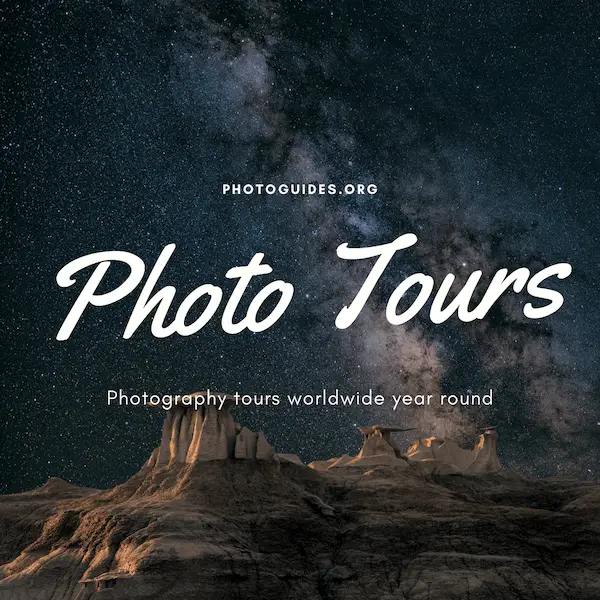Embarking on a cosmic journey through the vast expanse of the night sky calls for a toolkit that empowers the creator to bring the wonder of the universe into a visual reality. Photoshop serves as that very canvas where imagination meets an endless sky, dusted with stars and illuminated by the Milky Way’s soft glow. In the realm of digital art, understanding the intricate dance of layers and blending modes is akin to harnessing the building blocks of the universe itself. As we prepare to delve into the art of creating ethereal Milky Way sky effects, we embrace the potential to craft scenes that resonate with the silent poetry of outer space, using the very layers and techniques that breathe life into our celestial visions.
Understanding Layers and Blending Modes
Title: Unveiling the Night Sky: Mastering Layers and Blending Modes for Stellar Milky Way Imagery
The Milky Way, a celestial river of stars and cosmic wonders, has captivated the human imagination since time immemorial. Artists, now equipped with digital canvases and tools like Photoshop, can reinterpret this astronomical spectacle through their creative vision. The secret to achieving the most impactful Milky Way images lies in the nuanced use of layers and blending modes. Incorporating these techniques not only elevates the presentation but also deepens the viewers’ connection to the artwork.
Step into the digital observatory and buckle up. We’re going to explore the depths of Photoshop to transform a nocturnal scene into a galactic masterpiece.
- Preparing Your Galactic Canvas:
- Adding the Milky Way:
- Harmonizing the Scenes: Layer Masks
- Sculpting the Light: Blending Modes
- Adding Depth and Contrast: Adjustment Layers
- Cosmic Color Grading:
- Final Touches: Sharpness and Clarity
Begin by importing your base image of the night sky. Create a solid foundation by ensuring your photograph is free of noise and correctly exposed. This image serves as the backdrop for the upcoming celestial ballet of stars.
Bring in your Milky Way image onto a new layer. This could be a shot you’ve taken yourself or a high-quality stock photo. Position it to create a harmonious composition with your base image — a dance of light and shadow across the sky.
Use a layer mask to blend the Milky Way with the base layer subtly. This step is about finesse; gently brush away parts of the Milky Way layer where you want to reveal the underlying image, such as horizons or silhouetted landscapes. This creates a seamless integration of the two layers, as if they were always destined to share the same canvas.
Now, the interplay of blending modes begins. These modes dictate how the Milky Way layer interacts with the background. “Screen” and “Soft Light” are two favorites, as they allow the luminosity of the Milky Way to shine through while maintaining the natural dynamics of the night sky. Toggle between the blending modes and adjust the opacity to capture the mood and depth of the scene.
To further refine your artwork, employ adjustment layers like Curves or Levels. With these, control the contrast and brightness specifically in the Milky Way. This selective tweaking helps to bring out the cosmic dust lanes and stellar nurseries without washing out the rest of your canvas.
Color lends emotion to art. Use Selective Color or Photo Filter adjustment layers to infuse your Milky Way with hues that evoke the ethereal beauty of space. A touch of cool blues can give the impression of a crisp, clear night while subtle purples might suggest the mystery and depth of the cosmos.
Finally, assure that your stars are as sharp as the night is dark. Apply a High Pass filter to a duplicate layer of the Milky Way and set it to “Overlay” mode. Adjust to taste, focusing on clarity and definition without introducing unwanted artifacts.
By leveraging layers and blending modes, one can effectively construct astonishing images of the Milky Way that resonate with viewers, eliciting emotions of wonder and an appreciation for the cosmos. Each step in this process is an opportunity to further refine and express one’s artistic voice through digital tools, exploring the boundaries between imagination and the celestial canvas we all share. Now, unleash your creation upon the world and watch as viewers marvel at the cosmic spectacle you’ve captured.

Working with Brushes and Colors
Brush Strokes to Starlight: Painting a Realistic Milky Way
In this palette of possibilities, the night sky awakens as a canvas for the quintessential portrayal of the majestic Milky Way. Encourage the cosmos to reveal itself through your artistic vision by harnessing a symphony of brush techniques and a spectrum of celestial hues.
**Technique: Gradient Skies**
Start by establishing a gradient sky that mirrors the vast expanse of the universe. Select a brush with a soft edge to blend ultramarine, cobalt, and a hint of crimson to create a deep, twilight hue. Use a light touch and broad, sweeping strokes to apply a gradient from the zenith of your canvas to the darker horizon, giving life to a convincing nocturnal backdrop.
**Technique: Stippling for Stars**
The intricate dance of stars within the Milky Way demands a stippling technique. Choose a fine-tipped brush for precision, and with a delicate hand, disperse titanium white with slight variations in density and size to mimic the countless stars. Vary pressure to give some stars a subtle prominence over their fainter companions, creating a natural sparkle in the cosmic scene.
**Technique: Glazing for Glow**
Capture the ethereal glow of the Milky Way with a glazing technique. Mix a transparent layer of phthalo blue or glazing medium with a whisper of fluorescent white to apply over areas where you want to intensify the luminous quality of star clusters or nebulae. Use fluent, horizontal strokes to keep the glaze smooth and feathered, enhancing the realism of the milky light that characterizes our galaxy.
**Technique: Dry Brushing Nebulas**
Nebulas within the Milky Way provide a haze of color and texture. Adopt dry brushing to imbue a sense of diffused gas and dust. With minimal paint on a dry, flat brush, sweep over the canvas to create soft, cloud-like shapes. Keep your motions light to allow the underpainting to show through, producing dimension and a gossamer finish indicative of these grand interstellar clouds.
**Technique: Splattering for Star Fields**
For a densely star-studded sky, the splattering technique becomes your cosmic companion. Load a toothbrush or a stiff-bristled brush with watery white paint, then run your fingers along the bristles to cast a random spray of stars across the heavens. Angle and distance from the canvas will control the dispersion, offering randomness essential for authenticity.
**Technique: Detailed Highlights**
To finalize the realistic portrayal, another layer of detail is pivotal. Utilize a round, pointed brush to add highlights and accentuate the brighter stars or the subtle nuances of light that can be observed in high-resolution images of the Milky Way. This precision brings a heightened sense of depth, turning a beautiful painting into a vivid glimpse into the galaxy.
Each brush stroke here is a silent tribute to the cosmos, each color choice a word in the visual poetry of the night sky. When colors, brushes, and techniques unite under an artist’s steady hand, the painting transcends mere representation; it becomes a realistic journey through our Milky Way, inviting others to gaze into the depths of the universe through the canvas. Remember, the cosmos is a muse forever in motion—allow the brush to move with it, and the result will surely be out of this world.

Photo by aldebarans on Unsplash
Utilizing Photoshop Filters and Adjustments
Title: Crafting a Celestial Masterpiece: Realistic Milky Way Photography
An alluring nightscape adorned with a realistic Milky Way can turn an ordinary image into a cosmic escapade. For artists and photographers striving to infuse their works with the ethereal charm of our galaxy, certain filters and adjustments are not just beneficial—they are crucial. These tools of the trade help turn a vision of star-studded skies into a tangible reality that captivates viewers.
Firstly, let’s talk about noise reduction. When shooting long exposures necessary for capturing the night sky, digital noise can be an unwelcome guest. In your post-processing software, utilize a noise reduction tool to clean up the image while preserving the integrity of those delicate star points. This step is essential before proceeding with further tweaks to ensure a pristine galactic backdrop.
Next up, the Curves adjustment. When used with precision, Curves allow for fine-tuning the image’s luminance, bringing forth the dimmest of stars while making sure the darks remain deep and true. This delicate dance of light and shadow accentuates the Milky Way’s organic flow through the night sky. Carefully adjust the curve to avoid clipping the highlights or crushing the blacks, as balance is key to a realistic result.
As we imbue our galactic painting with life, let’s not overlook the HSL (Hue, Saturation, and Luminance) sliders. With stars twinkling in a variety of colors, subtle shifts in the hues, precise saturation adjustments, and luminance fine-tuning can mirror the true diversity of star temperatures and compositions in the galaxy, from the cooler tones to the warm.
Digital artists often resort to a vignette effect to achieve a sense of depth and focus. When applied thoughtfully, a vignette can guide the viewer’s eye to the Milky Way, creating a natural frame that encapsulates the cosmic display. This tool, when overused, can backfire, so a light-handed approach is recommended to maintain authenticity.
Lastly, the key to a convincing Milky Way is in its details. Employ the High Pass filter to gently tease out those elusive details without introducing unwanted artifacts. This filter, set on a soft light blend mode with a lowered opacity, can crisp up the starscapes, ensuring the Milky Way doesn’t just float in space but is a profound statement of celestial beauty.
These tools, when wielded with the finesse of a seasoned artist, can transform the vast emptiness of a night sky into an illuminating experience that echoes the splendor of the universe’s own canvas. The finished piece isn’t just an image; it’s a portal to the cosmos, inviting viewers to ponder the vastness that exists beyond our earthbound confines.

Mastering the art of celestial imagery in Photoshop is a journey akin to traversing the cosmos. As we have navigated through the nuances of layers, the versatility of brushes, and the subtleties of filters and adjustments, we’ve learned to not only mimic the majesty of the Milky Way but to also infuse our own creative essence into the tapestry of the night sky. The pursuit of capturing the galaxy’s enigmatic beauty is a continuous exploration—a testament to both artistic skill and an appreciation for the boundless splendor that dances overhead each night. May your digital canvas reflect the depths of the universe and the unique perspective you bring to the timeless endeavor of skyward expression.